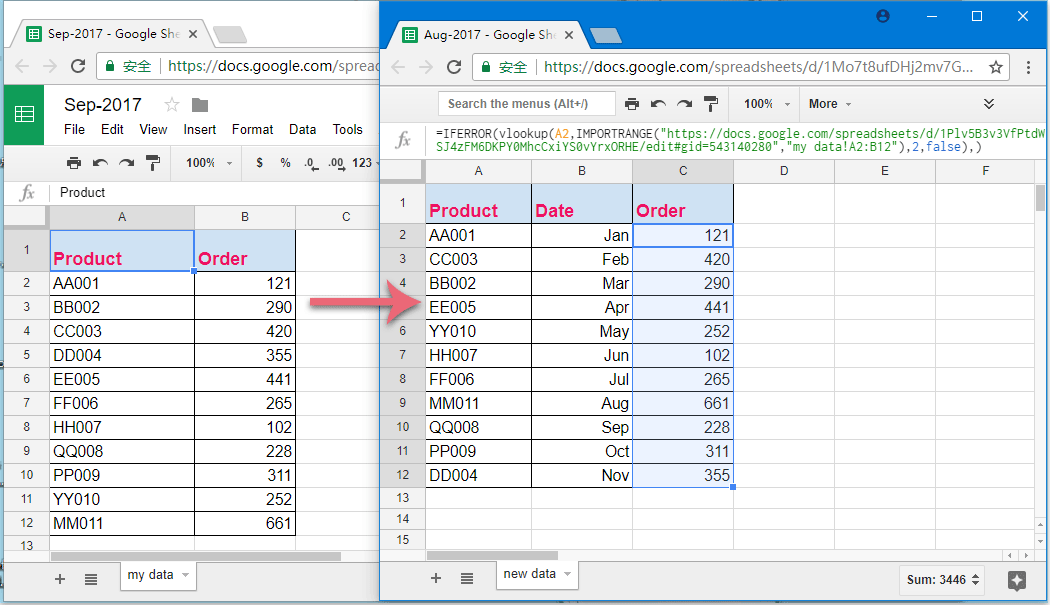Google Sheets is a powerful tool for organizing and analyzing data, and one of its most useful functions is VLOOKUP. VLOOKUP allows you to search for a value in a specified range and return a corresponding value from another column. This can be incredibly handy when working with large datasets spread across multiple worksheets. In this article, we will show you how to use VLOOKUP from another worksheet in Google Sheets.
Before we dive into the steps, it’s important to understand the basic syntax of the VLOOKUP function. The syntax is as follows: =VLOOKUP(search_key, range, index, [is_sorted]). The search_key is the value you want to look up, the range is the data range where you want to search for the value, the index is the column number in the range from which to return the value, and is_sorted is a boolean value that specifies whether the range is sorted in ascending order.
Now, let’s walk through the steps to use VLOOKUP from another worksheet in Google Sheets. First, open your Google Sheets document and navigate to the worksheet where you want to perform the VLOOKUP. Next, click on the cell where you want the result to appear and type the following formula: =VLOOKUP(search_key, ‘Sheet2’!A:B, 2, false). In this example, ‘Sheet2’ is the name of the worksheet where the data is located, and A:B is the range of data to search.
If you want to dynamically reference the worksheet name in your formula, you can use the INDIRECT function. For example, if the worksheet name is stored in cell A1, you can modify the formula as follows: =VLOOKUP(search_key, INDIRECT(“‘” & A1 & “‘!A:B”), 2, false). This will allow you to easily change the worksheet reference without modifying the formula each time.
It’s important to note that the VLOOKUP function in Google Sheets is not case-sensitive, so you don’t have to worry about matching the case of your search key with the values in the data range. Additionally, if the search key is not found in the data range, VLOOKUP will return an error value like #N/A. You can use the IFERROR function to handle these errors and display a custom message instead.
In conclusion, using VLOOKUP from another worksheet in Google Sheets can help you efficiently analyze and organize your data. By following the steps outlined in this article and understanding the basic syntax of the VLOOKUP function, you can take full advantage of this powerful feature in Google Sheets.